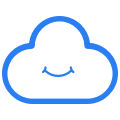Install Cozy Drive desktop client on GNU/Linux
Download link (AppImage):
https://nuts.cozycloud.cc/download/channel/stable/64
Actively supported distributions:
| Distribution (64bits only) | Comment |
|---|---|
| Ubuntu 23.04 (Lunar Lobster) | Requires libfuse2 |
| Debian 12 (Bookworm) | |
| Linux Mint 21.2 (Victoria) | |
| Fedora 38 | |
| Arch Linux up to date |
Complete list of tested distributions
Archlinux : it is possible to install Cozy Drive present in the [community] repository:cozy-desktop
If your distribution is not supported, you can try the manual build guide.
How To:
To make Cozy Drive easier to use on any distribution, we distribute the application in AppImage format. This way you don't have to install anything, just download the app and run it.
Prerequisites:
Cozy Desktop requires libfuse2to work. Please install it using your preferred package manager.
For Ubuntu:
sudo apt install libfuse2Method 1: Complete installation with system integration
This installation method provides the following advantages:
- launch Cozy Desktop via the application launcher
- open a .cozy-note directly from your file explorer
- start synchronization automatically as soon as the PC starts (it is possible to deactivate this behavior in the app preferences)
Installation procedure :
- Install and launch appimaged (if needed, adapt and change the installation directory
~/Applications/used below): :
mkdir -p ~/Applications
wget -c https://github.com/$(wget -q https://github.com/probonopd/go-appimage/releases/expanded_assets/continuous -O - | grep "appimaged-.*-x86_64.AppImage" | head -n 1 | cut -d '"' -f 2) -P ~/Applications/
chmod +x ~/Applications/appimaged-*.AppImage2. download the appimage file and drop it into the directory~/Applications/
Note: this installation may, in certain cases, display a warning / error message. This has no impact on the proper functioning of Cozy Drive.
Method 2: Simple installation without system integration
Installation procedure :
- Download Cozy Drive: Cozy Drive for GNU/Linux 64-bit
- Navigate to the folder where the file was downloaded
- Move the file to a folder dedicated to AppImage applications (optional)
- Modify the file properties to make it executable: right click on the application and select
Propertiesfrom the context menu:
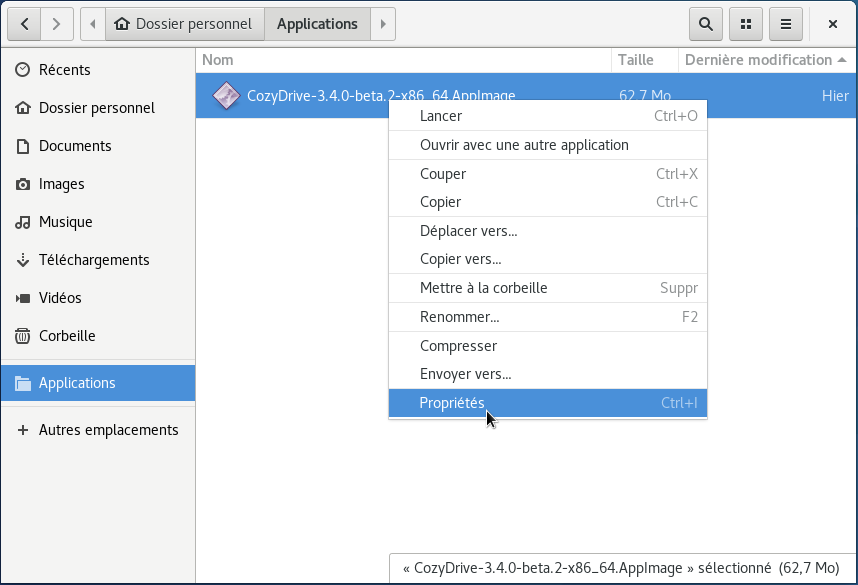
Then go to the Permissionstab and check the box to make the application executable:
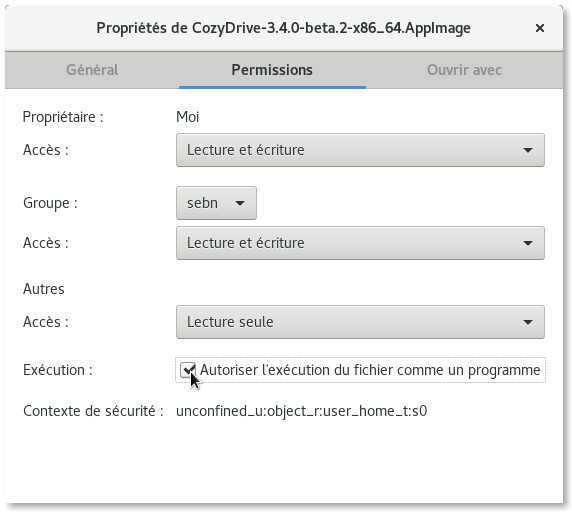
Cozy Drive is ready to use!
Configure AppArmor on Ubuntu 24.04 and newer
Starting with the 24.04 version, Ubuntu introduced new security settings, that require every application to be allowed by an AppArmor profile. It’s a configuration file located inside the /etc/apparmor.d/ folder. For applications installed by hand, like Cozy Drive, you need to create (as root) a file /etc/apparmor.d/cozy with this kind of content:
abi <abi/4.0>,
include <tunables/global>
profile cozydrive …Cozy-Drive….AppImage flags=(unconfined) {
userns,
include if exists <local/cozydrive>
}Replace …Cozy-Drive….AppImage with the real path of the AppImage file, for example /usr/local/bin/Cozy-Drive-3.42.0-x86_64.AppImage.
You can create this file by opening a terminal as root, going to the directory where you installed the application and issuing this command:
echo -e "abi <abi/4.0>,\ninclude <tunables/global>\nprofile cozydrive $(readlink -f Cozy-Drive* | sort | tail -n1) flags=(unconfined) {\nuserns,\ninclude if exists <local/cozydrive>\n}" | sudo tee /etc/apparmor.d/cozy && sudo systemctl restart apparmor
(A detailed explanation about AppArmor profiles is available here.)
Access the application on GNOME
Starting with GNOME 3.26 and later, system tray icons have been removed. This is where you could see some apps running, including Cozy Drive.
To see Cozy Desktop, you will need to install and configure an extension such as AppIndicator and KStatusNotifierItem Support in order to see the Cozy Desktop application when it is running.
That's all. You can now double-click the app to launch it and connect it to your Cozy. Have fun!
Access the application on i3wm
Open ~/.cozy-desktop/config.json, and set "gui" : {"visibleOnBlur" : true}so that the popover is not hidden by other windows.