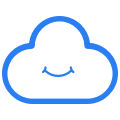How to share files or folders with your Cozy
Today, from your Cozy's web interface, you can share your files and photo albums with a third party, who may or may not own a Cozy.
1/ Sharing a photo album
- Go to the Cozy Photos application
- Then in the Albums section
- Enter the album you want to share
- Click on the SHARE button in the top right corner of your album view.
- Click on the "GENERATE A LINK" button.
- Click on "Copy link", it will be in your clipboard.
- Just paste the link into an e-mail and share it with the dedicated person.
- The person receiving your sharing link will then be able to view or download your photo album.
- To disable the link, just scroll down the Can view arrow and click on Disable link.
2/ Share a file or folder
To share a file or folder, you can choose to share by name (by email or contact input field) or anonymously (by public link).
A. Share anonymously (by public link)
- Go to the Cozy Drive application and then to the file or folder you want to share.
- Click on the SHARE button on the "..." at the end of the line.
- Check the button " GENERATE A LINK ", a green message will appear. The link has been created.
- Click on " Copy the link ", it is then in your clipboard.
- Just paste the link into an e-mail and share it with the desired person.
- The recipients of your link will be able to view or download the shared items.
B. Share by name (by e-mail)
- Go to the Cozy Drive application and then to the file or folder you want to share.
- Click on the SHARE button on the top bar.
- Or by selecting an item in the list and via the action menu at the end of the line '...'.
- Enter the email of the person(s) to whom you wish to share this item
- Choose whether your recipients will be able to modify or only view the content of the shared item.
- Click on the SEND button
- Let's go! Your contact will receive an e-mail from you with the possibility to :
- add the file or folder in his Cozy
- download the file or folder to your computer
If your contact saves the file or folder in his Cozy, the file or folder will be automatically updated at his home when you change it.
You can also import your contacts from the Cozy Contacts application and select the contact directly from the input field.
3/ Sharing permissions
You can change the rights of a shared link at any time.
- per link: at any time from the link generation window
- via a shared folder or file: you will have to stop sharing to create new ones with the new rights.
When you share by email, you have two options: "Can modify", "Can view". These are the rights that the contact will have on the file or folder you share with them.
For a file:
| Features | "Can modify" | "Only can view" |
| View the contents of the file | ✅ | ✅ |
| Update the file of the contact's following one of your modifications. | ✅ | ✅ |
| Renommer le fichier The contact can rename and move the file, but this will not result in any changes to your Cozy. |
❌ | ✅ |
| Modify the content of the file | ❌ | ✅ |
| Delete the file The contact can rename and move the file, but this will not cause any changes to the Cozy who shared the file with you. |
❌ | ✅ |
| Add other contacts to the sharing |
❌ | ✅ |
For a folder:
| Features | "Can modify" | "Only can view" |
| View the contents of the folder | ✅ | ✅ |
| Update the file of the contact's following one of your modifications. | ✅ | ✅ |
| Rename the folder The contact can rename and move the folder, but this will not result in any changes to your Cozy. |
✅ | ✅ |
| Modify the content of the folder | ❌ | ✅ |
| Delete the folder The contact can rename and move the folder, but this will not cause any changes to the Cozy who shared the folder with you. |
❌ | ✅ |
| Add other contacts to the sharing |
❌ | ✅ |
4/ How to see if your file has been consulted
When you share a file by typing the contact or e-mail address of the recipient in the dedicated input field, the share appears first:
- invitation sent: the file or folder has been shared but the recipient has not yet consulted it.
- share viewed: the recipient has viewed the share preview at least once
- synchronised in its Cozy: the recipient has added your folder or shared file in its Cozy
5/ Remove a contact
You can remove a contact from sharing at any time. When you remove a contact from the share, the contact no longer has access to the new changes you make to your shared file or folder, but keeps the latest version before the end of the share in their Cozy.
6/ I cannot share a file or folder because "it contains a shared item" or "it is in a shared folder"
This is a restriction to avoid potential errors in certain cases where you could delete files from your own Cozy without it would notice it. Nevertheless, you can still share a public link.