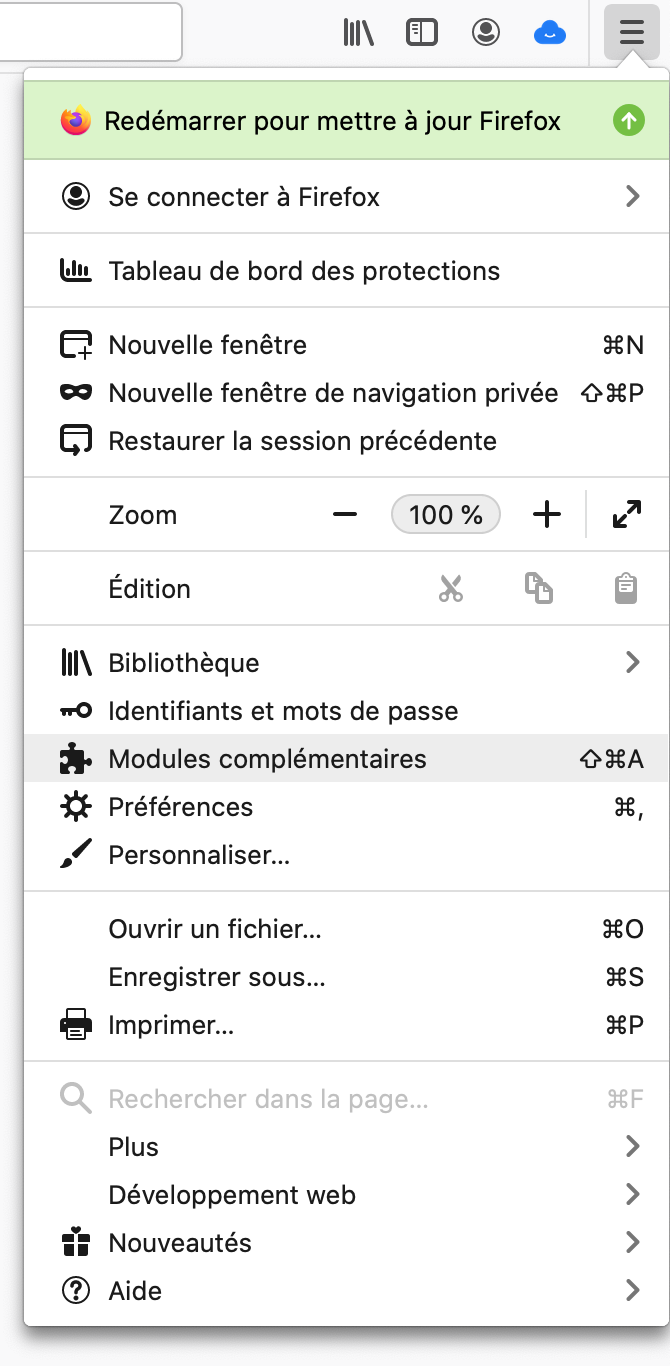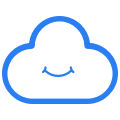Cozy Pass extension for browsers
What is the Cozy extension for my browser?
The Cozy extension takes care of remembering the passwords for you while encrypting them.
You will only need a "super password" (says the master password ) to access it then.
You can even use double authentication to take no risks by activating it in your Cozy.
The extension can also suggest passwords thanks to its generator and thus meet the requirements of the sites on which you are browsing.
This extension is available on Chrome and Firefox.
How to install the extension on my browser ?
For Chrome users:
- If you access your Cozy from Chrome, the Cozy Pass application available in your Cozy from the home page helps you install it.
- You can also access it via the interface dedicated to Chrome extensions - the Chrome Web Store - or by clicking directly on this link .
For Firefox users:
- You can access it via the interface dedicated to Mozilla extensions or by clicking directly on this link .
For Edge users:
- You can install the extension on Edge by directly clicking on this link .
How does it work?
The extension appears as a blue cloud in your browser menu bar. By clicking on this cloud, you will access 4 sections:

- "Data" section : this is the main section of the manager, where you'll find all your saved logins and passwords, as well as payment cards, Cozy contacts and personal documents. This section also summarizes useful data for the site you're currently visiting: the Cozy password manager will offer you in this tab only the passwords for the site in question, as well as any data linked to a payment card, or identity data to make it easier to enter an online form.
- "Generator" section : the password generator allows you to create passwords according to the constraints of different websites (e.g. character length, special characters, etc.)
- "Settings" section : from this section you can modify the options and perform specific actions:
- Set your safe's lock/unlock options
- Export your trunk data in .json or .csv format (note that this export will contain all your passwords)
- Disable automatic suggestion of connectors (= services to be connected)
- Enable auto-fill of logins and passwords on page loading
- Clear clipboard
- Disable notification of new login
- Disable password change notification
- To optimize the use of your password manager
New features following update 2.0.0 of the Cozy Pass extension
The Cozy extension has undergone a complete overhaul, and its browser extension has been redesigned. The notion of “Profile” has been merged with “Contacts” for greater simplicity. When you first connect to your browser, you'll have 15 days to transform your profiles into contacts if you wish. To do so, simply go to Cozy's Contact application and create a contact.
Contacts in the extension retain autofill functionality to fill in fields on a web page form where possible. Autofill functionality will soon work for your document metadata too.
Documents and notes also arrive in the extension, so if you use Cozy Cloud's My Papers app you'll be able to view your documents directly from the extension and consult the metadata associated with them. All this to make your life easier and help you fill in your forms on the web.
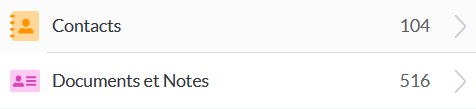
You can easily edit and access a contact or document from within the extension by clicking on the pencil button. This will open the contact or document in a new browser tab directly in your Cozy's Contact or My Papers application.
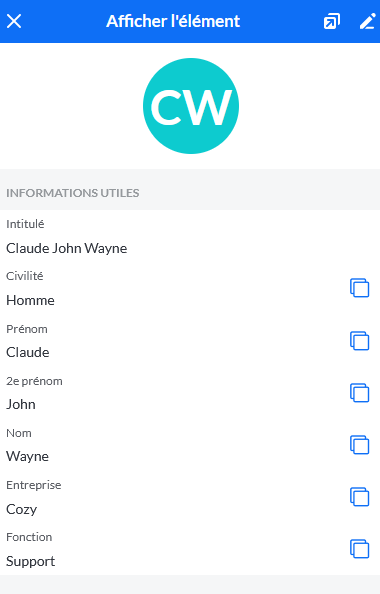
- To create a contact, you'll need to do so from Cozy Cloud's Contact application.
- To create a document, you'll need to use Cozy Cloud's My Papers application.
You can delete a contact or document from the extension, in which case it will also be deleted from your Cozy.
Frequently asked questions :
My contacts and documents do not appear in the extension despite the update?
- It's possible that the synchronisation of your Cozy Pass extension with your Cozy has not been carried out correctly. To do this, restart a manual synchronisation, simply go to Settings > Synchronise > Synchronise now.
- If the problem persists, disconnect from the extension and reconnect.
How to remove the extension on Firefox
To remove the Cozy Pass extension from your Firefox browser, simply:
- Click on the icon of the application which should appear in the menu bar of your Firefox .
- Click with the right button of the mouse on this icon, a menu allows you to delete the extension.
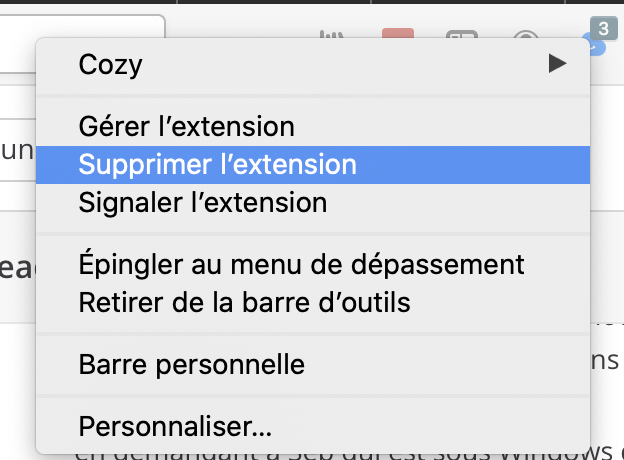
If you don't see the icon, open the Firefox main menu, and select " Add-ons ". You should then see Cozy Pass among the installed extensions. By clicking on the “ … ” menu, you can delete it from your browser.