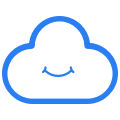The sync app shows a message saying it has no connection
Since the last update of the Cozy Drive sync app , it may be showing a message that it can't connect to the internet.
Correcting this problem is very simple: you just need to disconnect the application from your server and reconnect it.
To do this, click on the icon with the Cozy cloud in the taskbar, open the Preferences tab and click on the "Disconnect account" button (located at the bottom of the window).
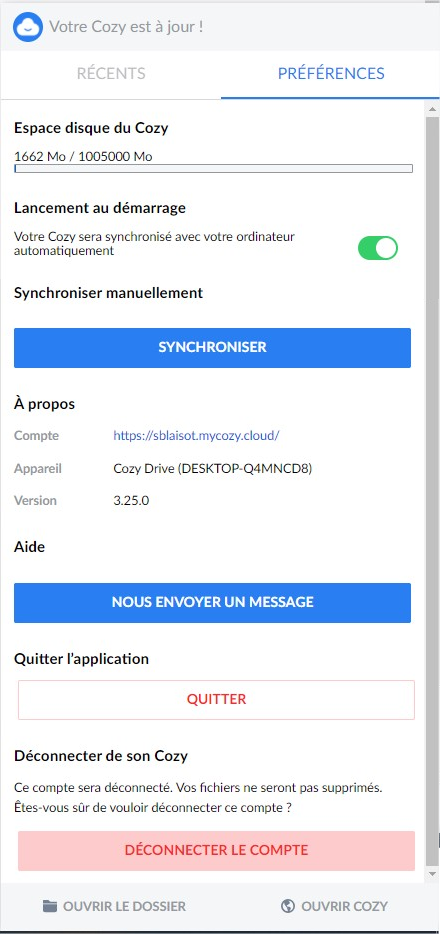
The application will then relaunch and ask you again for the address of your Cozy and the path of the local folder that you are synchronizing.
It will then re-index all the files in the synchronized folder, which may take a few minutes. Synchronization should then resume.
If this manipulation was not enough, do not hesitate to send me a message via the contact form in the application settings screen.
To know more
The application incorrectly displayed that it could not connect to the Internet, because in fact it was having difficulty synchronizing one of the files present on your disk. Probably due to a problem in the local database where it maintains synchronization status.
Until now, when the application failed to synchronize a file, it tried again three times and then moved on.
Version 3.25 released on February 7, 2021 takes a different approach, and retries sending the file until it succeeds. But it sometimes happens that it loops on sending a file and that this blocks synchronization. It then wrongly displays an error message indicating that it cannot contact your Cozy.
We will improve this message in the next version to indicate which file is blocking synchronization and how to unblock it.
Normally, disconnecting and re-connecting the application re-initializes the synchronization and allows it to start again on a good basis.