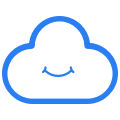How to configure your password manager
The Cozy password manager can be used with an add-on on your browser (don't worry: it's a small software program that can be easily added).
How to install it?
From the web home page of your Cozy, you can access to the Passwords application which is a shortcut to help you install and configure the browser add-on (Chrome, Safari, Edge, Firefox).
To install on your mobile, please download from the application stores : iOS and Android.
This Passwords application is also available in the application store of your Cozy - Cozy Store.
How to use it?
Nothing could be simpler: just connect your Cozy browser extension with the URL of your cozy of the type "isabelledurand.mycozy.cloud" and your Cozy password. Once the extension has been installed and connected you can start using it:
Here is a video that shows how to use the extension (in french)
Cozy Cloud - Tutoriel Installation Gestionnaire de mots de passe from Cozy Cloud on Vimeo.
- If you already have connectors set up, then the identifiers will automatically be present in your password manager (except for bank connectors).
- As soon as you set up a new connector, the password manager will save it (except for bank connectors).
What does the extension do?
The extension appears as a blue cloud in your taskbar. By clicking on this cloud, you will access to 4 sections:

- Section Tab : this section summarises the useful data of the site you are currently visiting: the Cozy password manager will only offer you in this tab the passwords of the site in question as well as any data linked to a payment card, or identity data to make it easier for you to enter an online form.
- Section My vault : this is the main section of the manager, you will find all your registered identifiers and passwords, as well as payment cards or identity data.
- Section Generator : the password generator allows you to create passwords according to the constraints of different websites (e.g. character length, special characters...).
- Section Settings : from this section, you can modify setting and actions:
- set the locking/unlocking options of your vault
- export the data from your safe in .json or .csv (be careful, this export will contain all your passwords)
- disable automatic connector suggestion (= services to be connected)
- activate the auto-filling of your login and password when the page loads
- erase the clipboard
- disable notification of added login
- disable password change notification
To optimize the use of your password manager: click here