How to import passwords from another manager
1) Install and connect the extension from the Pass application on the home page of your Cozy.
You can follow our guide to configure it by clicking here.
2) Once your extension is installed and connected to your Cozy: go to the section dedicated to the import of passwords. The import function can only be found on the Pass web application visible on the home page of your Cozy.
2 options:
A) Option 1: go directly to your Cozy from a web browser (chrome, firefox, safari) and go to the Pass application available on the home page then click on the link "import my credentials from another manager".
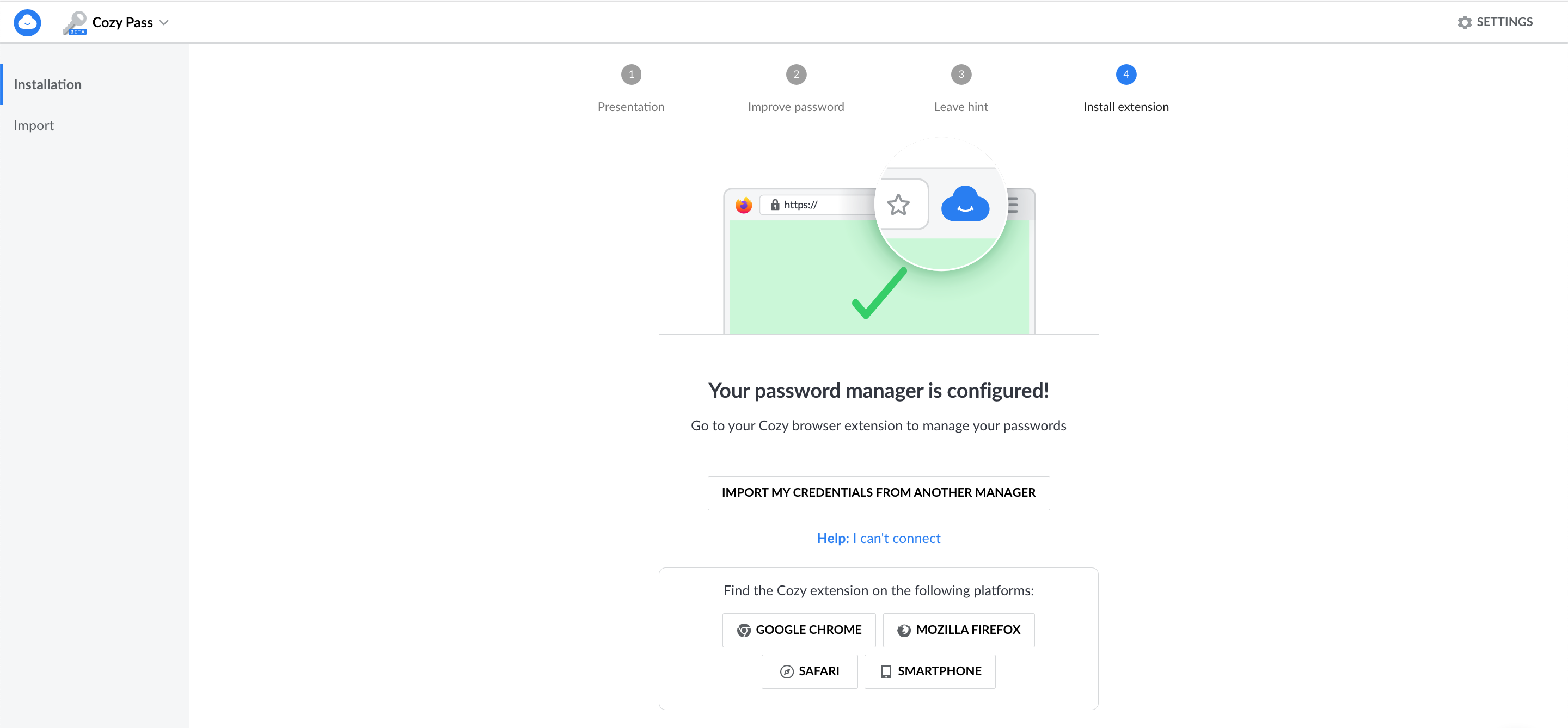
B) Option 2: from your browser extension (chrome, firefox or safari) or from your mobile app Pass downloaded from the playstore or appstore, go to the Settings tab and click on "Import items". This will redirect you on the web app directly to the part managing the import.
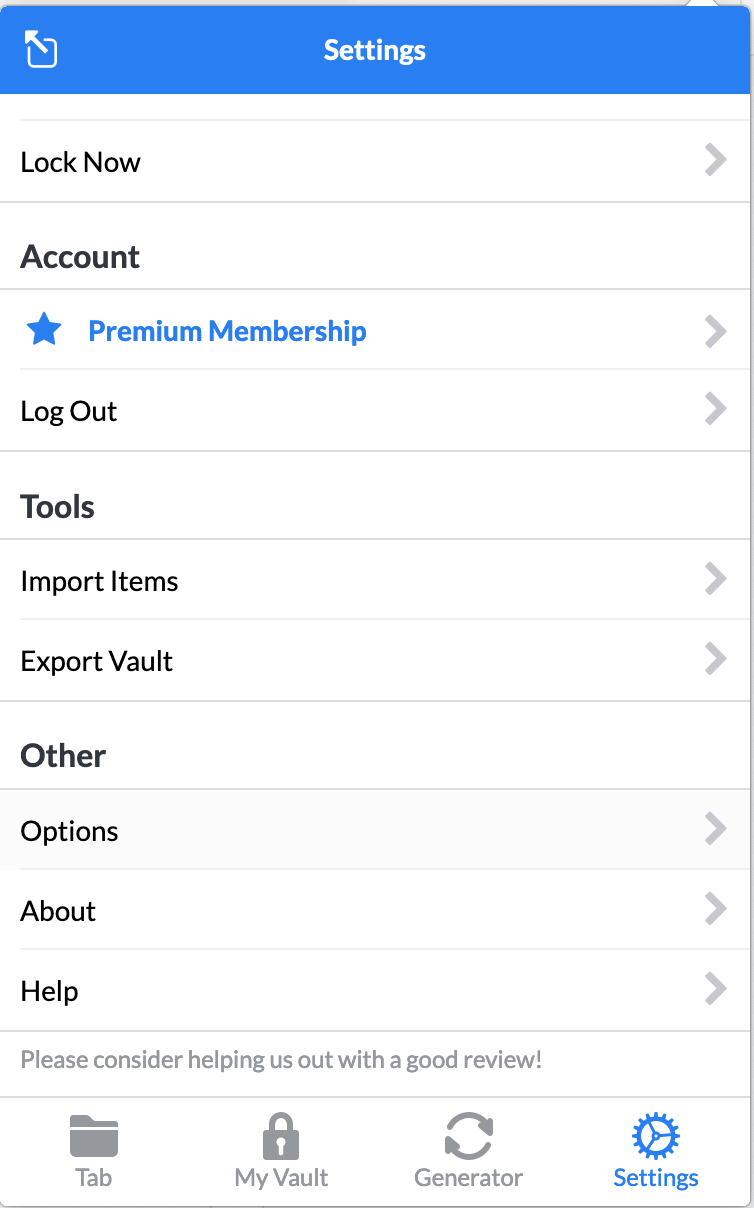
3) Once you are on the page that allows you to perform the import: choose the appropriate file format according to your old password manager.
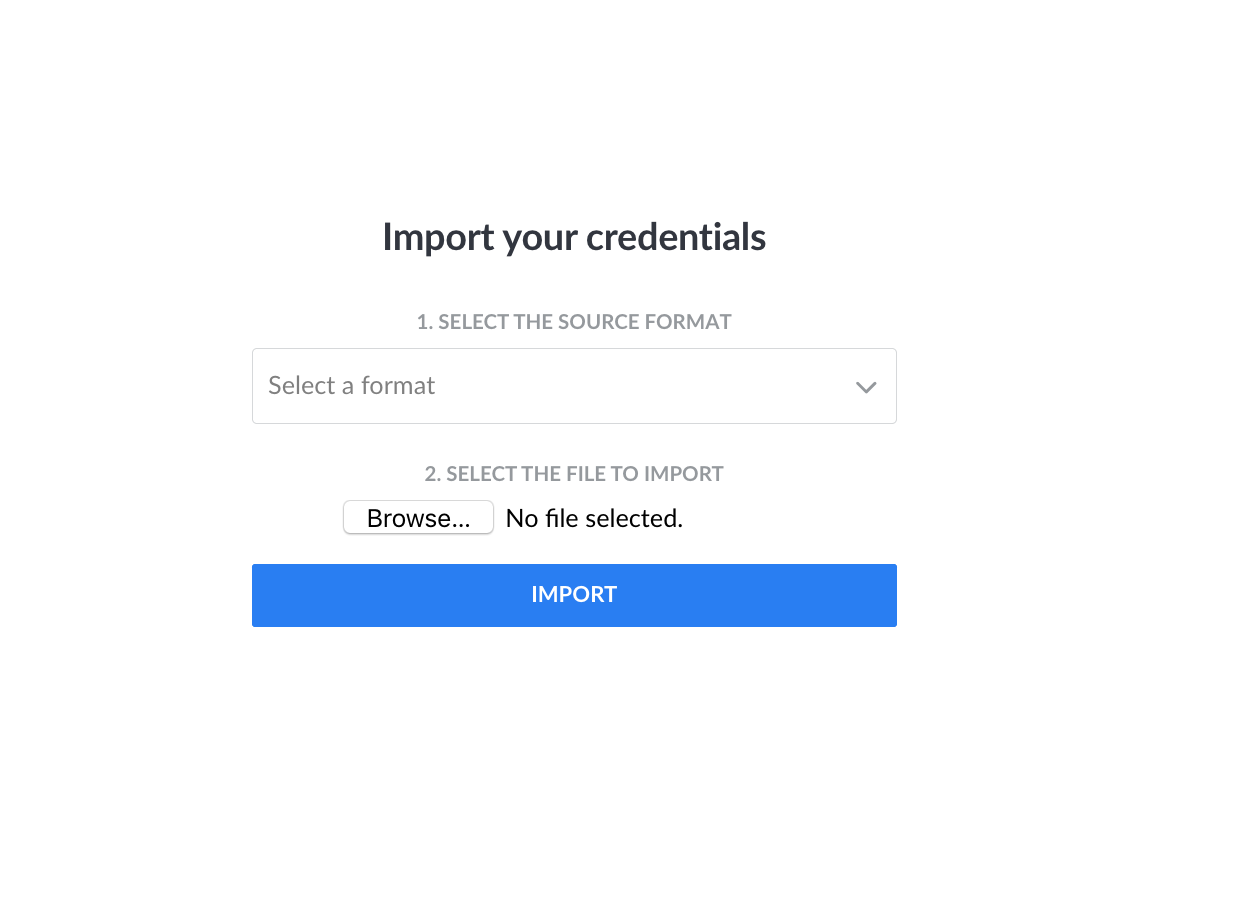
4) Make an export from your manager in the pre-selected format and select it.
Important notes :
- Check the content of your export to make sure you only import relevant information: some managers provide trashed identifiers.
- The import does not yet allow to import security notes and identity cards.
5) By clicking on "import" your old passwords will be transferred to your Pass. Please enter your Cozy password and wait a few moments.
6) When your passwords are available in the extension, your Cozy offers to connect the brands and services that concern you on your home page and for which you wish to import your data.
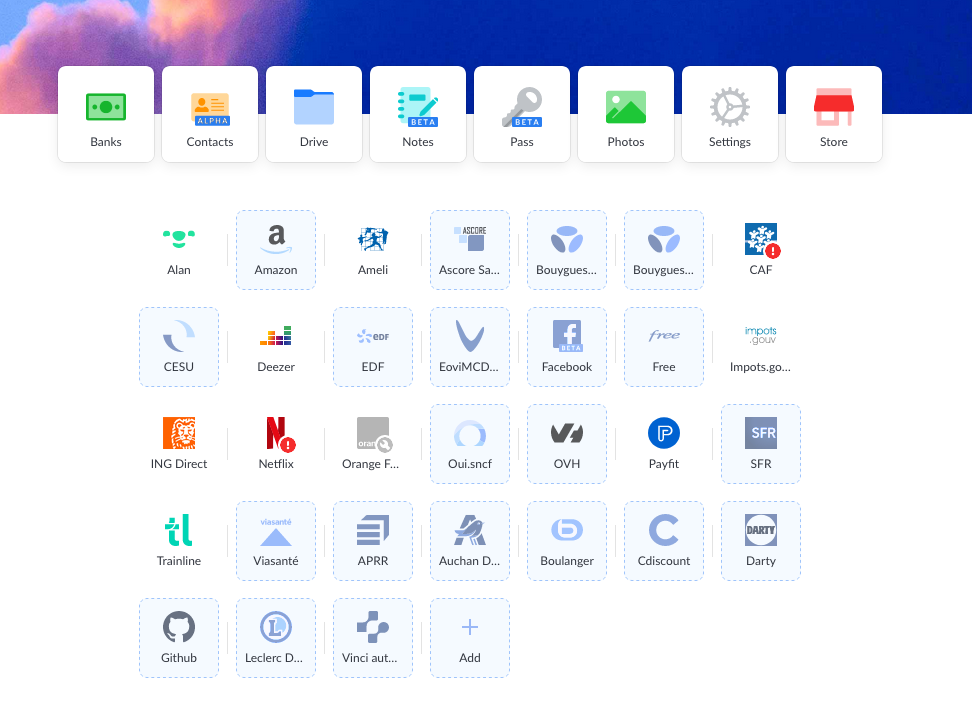
7) Delete the export file you created (including in the recycle bin) as it contains your sensitive passwords.
