Use dual authentication with Twake Pass (TOTP)
Twake Pass lets you generate single-use login codes for sites offering dual authentication via TOTP.
When you activate TOTP authentication on a site, it provides you with an authentication key.
Add an authentication key to Twake Pass:
Via browser extension:
Edit the identifier corresponding to the site, and save this key in the field below the password :
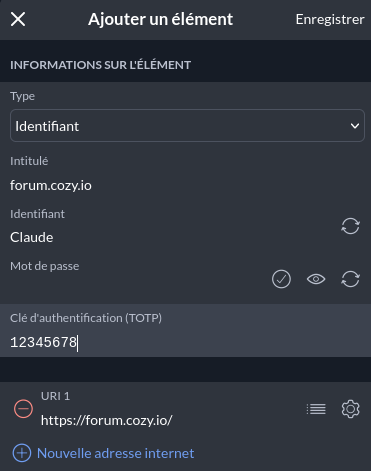
Using your smartphone:
If the key is only available via a QR code, it is not possible to enter it via the Twake Pass extension, it is necessary to go through the Twake Pass mobile application.
| For iPhone: | For your Android smartphone: |
|---|---|
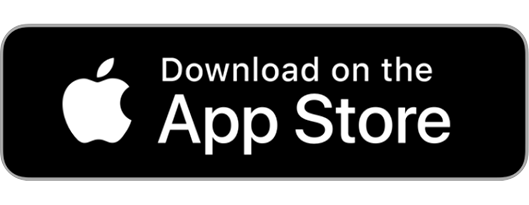 |
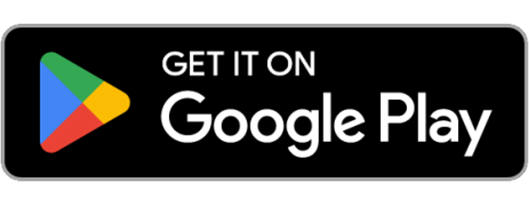 |
In the Twake Pass application on your phone, edit the identifier. A button allows you to photograph the QR code to extract the key:
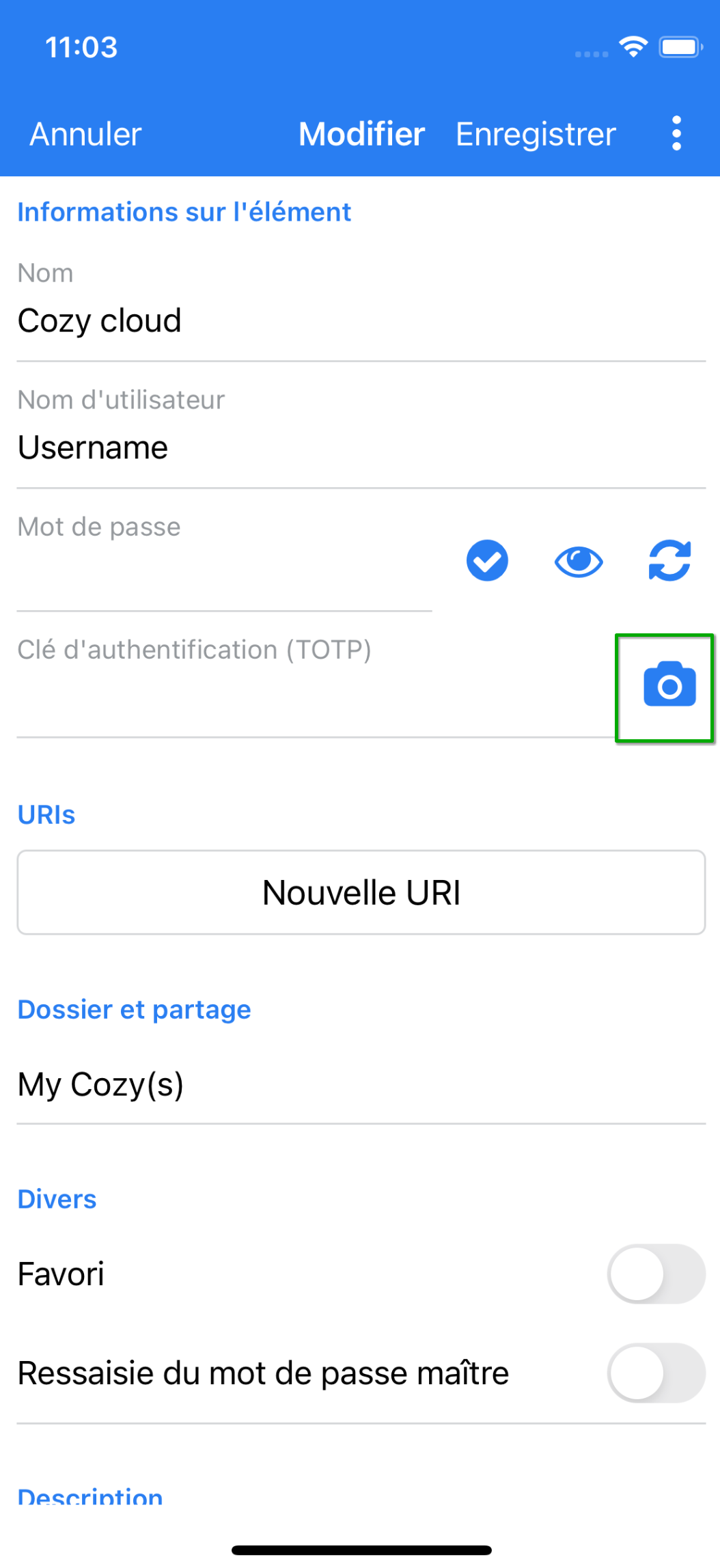
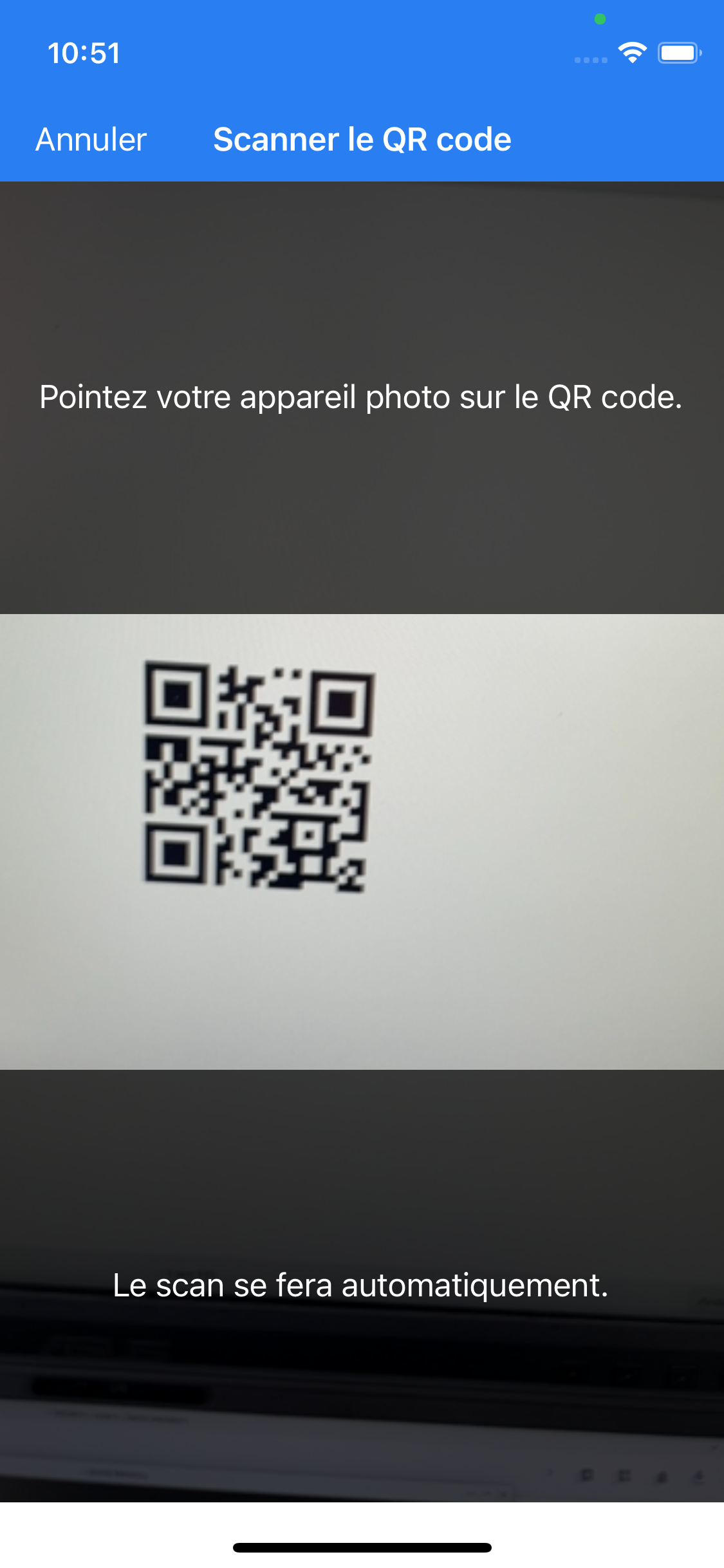
Use an authentication key:
To obtain a single-use code, you can either open the extension and click on the clock icon to the right of the identifier:
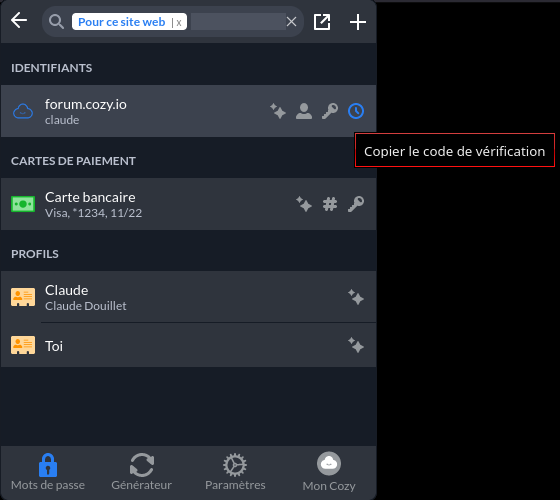
or open the context menu in the code entry field and select Twake Pass / Copy verification code:

